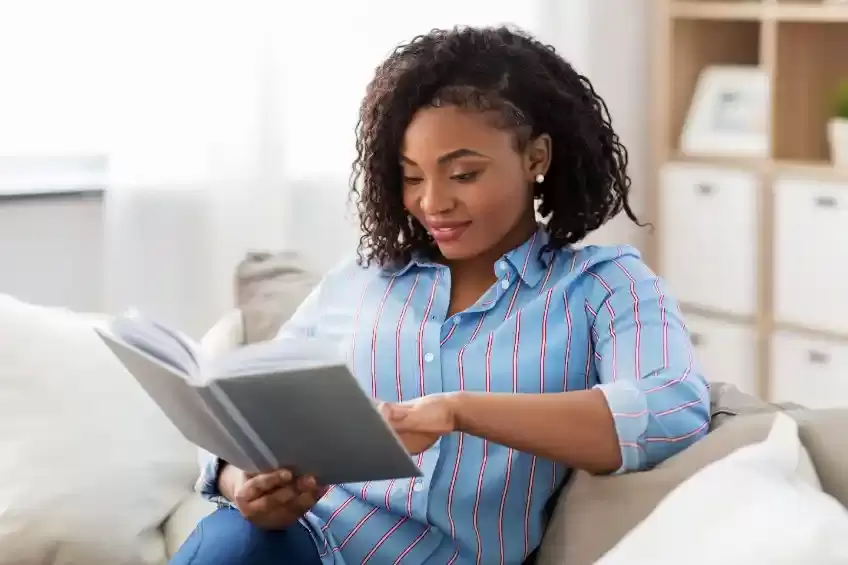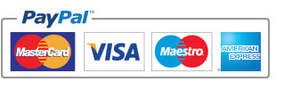|
Now that you’ve finished your draft manuscript, and maybe done some edits, you’ll need to get it proofread, and please don’t skip this part, feedback prior to going to print will really help with your book’s impression and reviews that it may receive.
So, how do you get your book proofread?
0 Comments
Editing software has come a long way over the years. From the early days of just letting you know when you made a spelling mistake, it can now help you shape a paragraph into something that will read more professionally and give you an edge with your writing skills. This isn’t to say that you won’t still benefit from having a professional editor give your book the once over, but it will save you from a great number of edits, and if you are doing everything by yourself, it can stop basic mistakes in grammar from slipping through.
The good news is that there are some great options for authors when choosing some editing software. Here are five options that you might want to consider. Recently KDP took the long-awaited step of offering hardbacks as an option to their print on demand authors, they had trialed it with a large group of beta authors (we were creating covers for them some time ago) and with an obvious success, they rolled the option out to every KDP author.
The hardbacks on offer are case wraps, which are hardbacks using a front and back board with the cover wrapped around the edges of the boards and glued in place, they offer another option for the author and one which many are utilizing with the launch of their own books. |
JD&JCategories
All
Archives
March 2024
All information within this website (including its blog) is published in good faith and for general information purposes only. JD&J Design LLC does not make any warranties about the reliability and accuracy of this information. Any action you take upon the information in this website is strictly at your own risk. JD&J Design LLC is not liable for any losses and/or damages in connection with the use of this site and information.
|
Services |
Support |