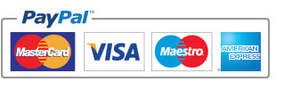COLOR MANAGEMENT
and design
Here we’ve put together some insights and info on color management in design, hope you find it useful.
There isn’t a device yet that will produce the full range of colors that can be seen by the human eye, a device will operate within a certain range or spectrum of color and is known as a ‘GAMUT’ of colors instead. Looking further you’ll find that a color model will determine this relationship between values, and that a color space defines the absolute meaning of these values as colors. Some color models have a fixed space (such as LAB which is a far larger color space) these are ‘device independent’, there are other models used which are ‘device dependent’ (that is they vary with each associated color space or device) and can have many differing color spaces, some of which are RGB & CMYK.
Because of these varying colour spaces colours can shift in appearance as you transfer between different devices. Variations can result from scanners; software; brands of computer monitors; print media (book covers) and manufacturing differences
A color management system (CMS) is used to avoid issues when working between two or more systems which have differing color spaces, this system should compare the space where the color was created to where it’s going and adjusts to represent the colors as consistently as possible. CMS translates colors via color profiles (which is a mathematical description of a device’s color space). Without CMS the color specifications are ‘device-dependent’ and so if your production process is tightly governed and controlled you may not need it or if you’re only using one device you may be okay. The value of CMS however increases with the more variables you add to your production process, if you’re sending media to be printed or to be displayed on-line for example it’s wise to use CMS.
Because of these varying colour spaces colours can shift in appearance as you transfer between different devices. Variations can result from scanners; software; brands of computer monitors; print media (book covers) and manufacturing differences
A color management system (CMS) is used to avoid issues when working between two or more systems which have differing color spaces, this system should compare the space where the color was created to where it’s going and adjusts to represent the colors as consistently as possible. CMS translates colors via color profiles (which is a mathematical description of a device’s color space). Without CMS the color specifications are ‘device-dependent’ and so if your production process is tightly governed and controlled you may not need it or if you’re only using one device you may be okay. The value of CMS however increases with the more variables you add to your production process, if you’re sending media to be printed or to be displayed on-line for example it’s wise to use CMS.
A color management system is beneficial if you need to:
Achieve predictable and consistent colours on various devices , adjust colour with a limited ‘gamut’ such as a four colour CMYK output printing press.
Be precise when soft-proofing a colour image/document/product on your computer monitor by making it simulate a specific colour output device (Print ready CMYK PDF for example).
Send colour documents/images to different devices without having to manually adjust them.
Ensure color prints correctly when the document/image is sent to an unknown output device.
Achieve predictable and consistent colours on various devices , adjust colour with a limited ‘gamut’ such as a four colour CMYK output printing press.
Be precise when soft-proofing a colour image/document/product on your computer monitor by making it simulate a specific colour output device (Print ready CMYK PDF for example).
Send colour documents/images to different devices without having to manually adjust them.
Ensure color prints correctly when the document/image is sent to an unknown output device.
For consistent color you may need to consider doing the following:
1) Ensure you always consult with your printer, they are there to help you and ensure the print runs smoothly, so make the most of them and get in touch!!
2) Calibrate and profile your monitor, there are some great tools out in the market place to help you do this (also consider the effect your working environment will have upon the screen too – such as being too bright for example).
3) Add colour profiles to your system for any input or output devices such as scanners and printers.
4) Set up the colour profile in your applications/software (these you can get sent to you from your printers – they can be installed specifically for use with the individual company and for each time you use them in the future).
5) If using Photoshop you can easily soft proof your design/image whilst working on it to ensure the colour is correct.
If you are creating document s for use online only then ensure you use RGB as your colour profile, you will find the colours tend to be a lot more vivid as they are of course back lit by the computer monitor (unlike that of CMYK which is of course intended for print only).
1) Ensure you always consult with your printer, they are there to help you and ensure the print runs smoothly, so make the most of them and get in touch!!
2) Calibrate and profile your monitor, there are some great tools out in the market place to help you do this (also consider the effect your working environment will have upon the screen too – such as being too bright for example).
3) Add colour profiles to your system for any input or output devices such as scanners and printers.
4) Set up the colour profile in your applications/software (these you can get sent to you from your printers – they can be installed specifically for use with the individual company and for each time you use them in the future).
5) If using Photoshop you can easily soft proof your design/image whilst working on it to ensure the colour is correct.
If you are creating document s for use online only then ensure you use RGB as your colour profile, you will find the colours tend to be a lot more vivid as they are of course back lit by the computer monitor (unlike that of CMYK which is of course intended for print only).
When creating output for printing you’ll normally do so by exporting your document into a print-ready PDF (these are for commercial printing and contain the relevant information such as embedded fonts too), when using Adobe you will be given options when exporting your work to a PDF,the easiest way is using a PDF standard. PDF/X-3 is one option, this doesn’t convert colors and is best used when creating a document which will be printed on various devices . The other option is PDF/x – 1a which will convert colors to a destination CMYK color space, used if you want a document that doesn’t need any further color conversions, but if you’re unsure which to use just contact your commercial printer and they’ll tell you exactly how they want the document sent to them as.
Don’t forget, if you are sending a document to a commercial printer as a print-ready PDF you’ll need to ensure the image is of a good resolution too, the standard dpi (dots per inch) or ppi (pixels per inch) for the screen is 72dpi, however for printing this is normally way too low a resolution and you’ll find your printer rejecting the work. The standard for most printers is 300dpi, this ensures your images print clean and sharp and you don’t get a ‘blocky’ finish to your document.
Don’t forget, if you are sending a document to a commercial printer as a print-ready PDF you’ll need to ensure the image is of a good resolution too, the standard dpi (dots per inch) or ppi (pixels per inch) for the screen is 72dpi, however for printing this is normally way too low a resolution and you’ll find your printer rejecting the work. The standard for most printers is 300dpi, this ensures your images print clean and sharp and you don’t get a ‘blocky’ finish to your document.