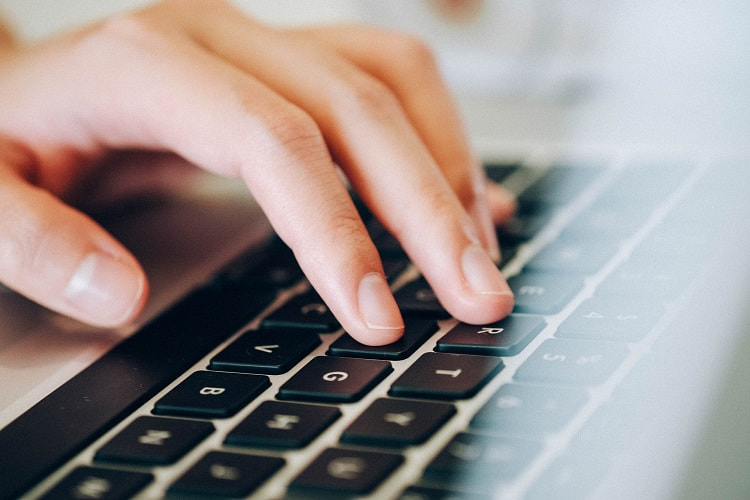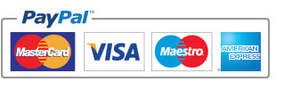|
Creating a book cover design for any manuscript requires research and (most importantly) information from the actual author/publisher, this may sound a little obvious but sometimes this information can be a little slow in coming.
It’s not unusual to work upon a project where the only information you’re initially given is a short sentence telling you that the cover needs to have a man on it and should look kind of dark and have a forest in there somewhere…… and that’s it. The first things you’ll ask yourself is, how old is the man, what does he look like, what’s his hair, eye and skin coloring? Does he have any unique features? What’s he wearing, what’s the time period, what’s the genre? Where is the location? Who is the book aimed at? And so on…
0 Comments
Creating a book cover design for Ingram Spark is a little more involved than some other publisher’s requirements, and this is where the use of Adobe products is helpful (and a necessity for the designer).
Here at JD&J we use both InDesign and Photoshop when creating a book cover, we tend to create the artwork for the book cover design within Photoshop and then compile the cover itself within InDesign, we do it this way as the two work well together and Photoshop gives more scope for the artwork element within the book cover design. One great thing about Ingram is their use of templates, now you don’t have to use them, but we’ve found it better to do so and it can be a great way of checking the specifics of the layout before upload. |
JD&JCategories
All
Archives
July 2024
All information within this website (including its blog) is published in good faith and for general information purposes only. JD&J Design LLC does not make any warranties about the reliability and accuracy of this information. Any action you take upon the information in this website is strictly at your own risk. JD&J Design LLC is not liable for any losses and/or damages in connection with the use of this site and information.
|