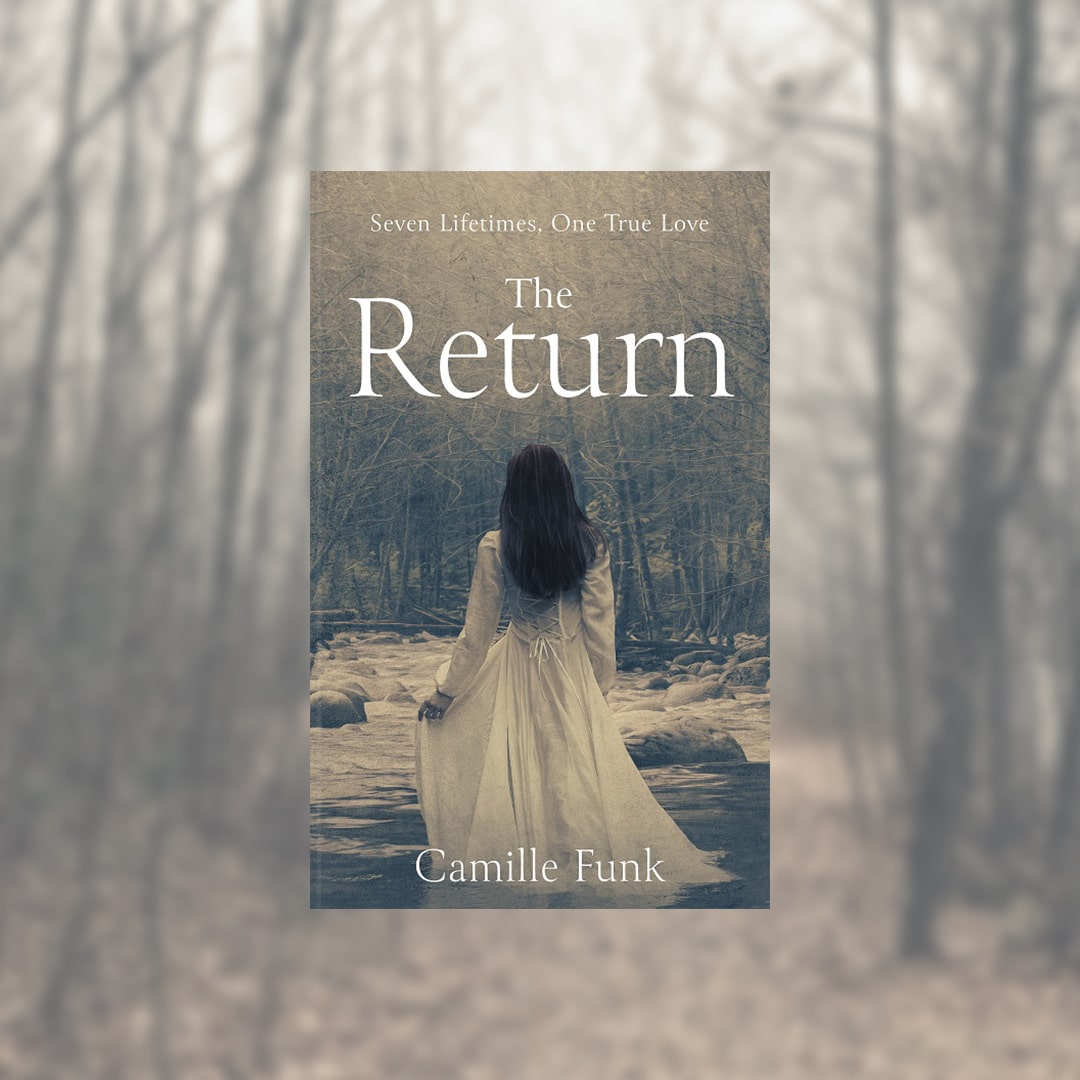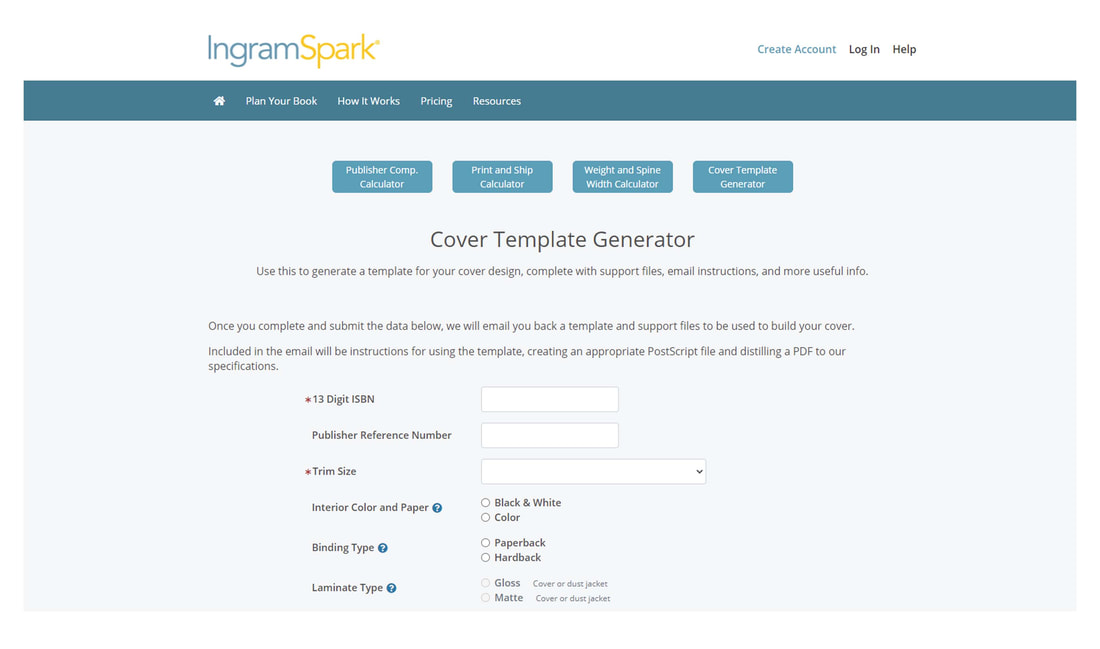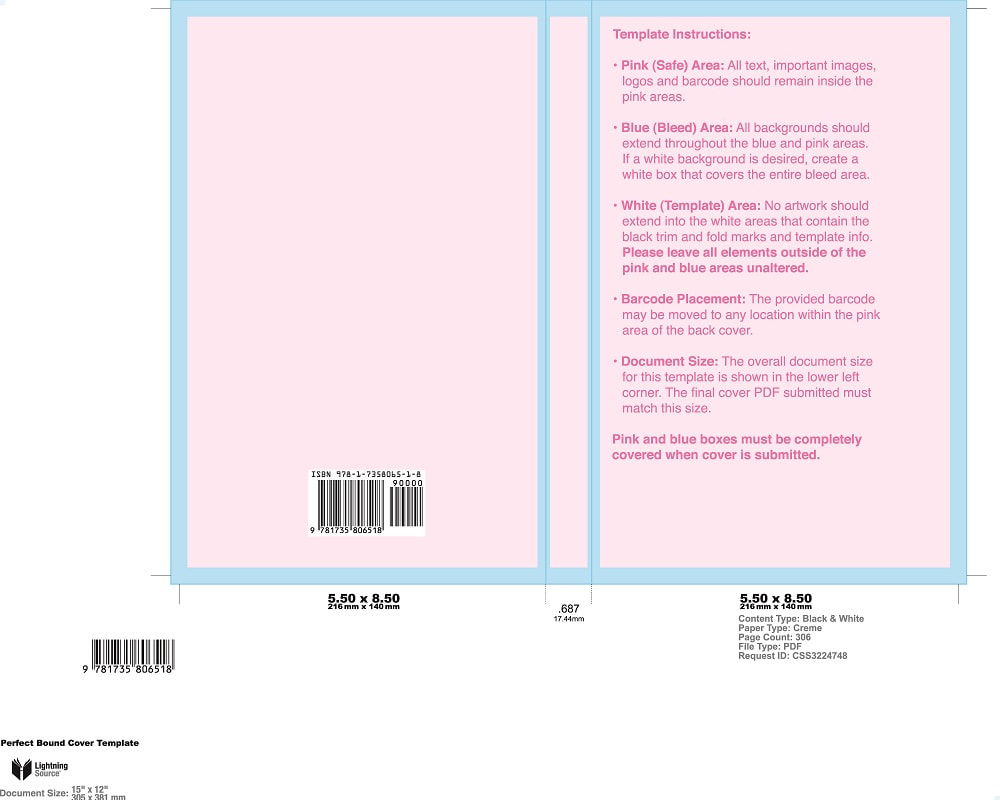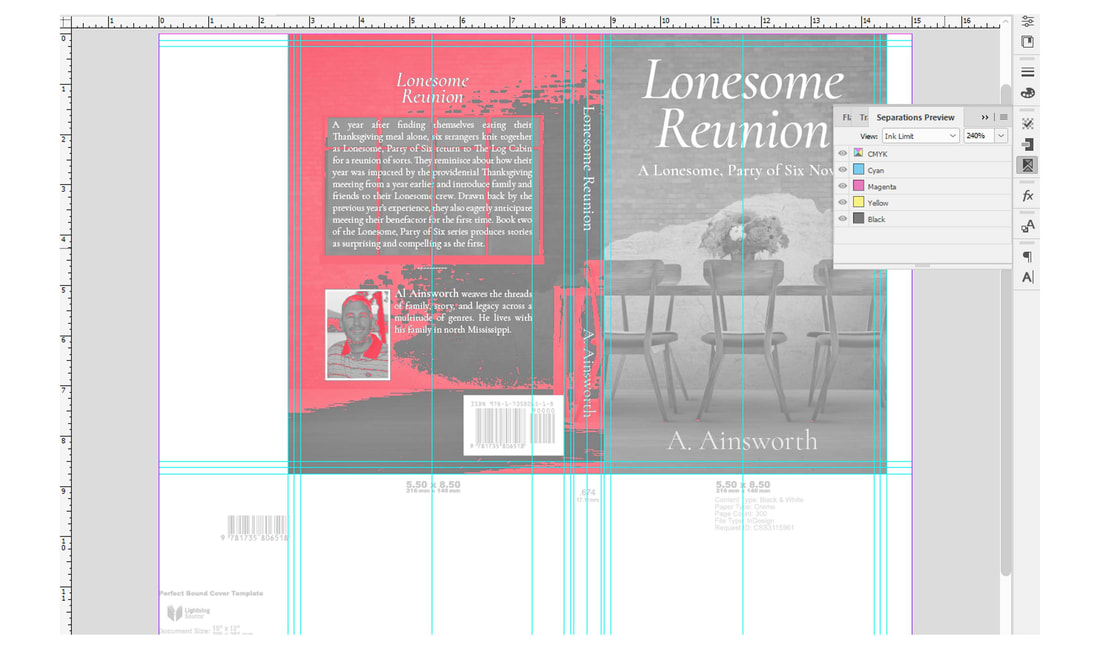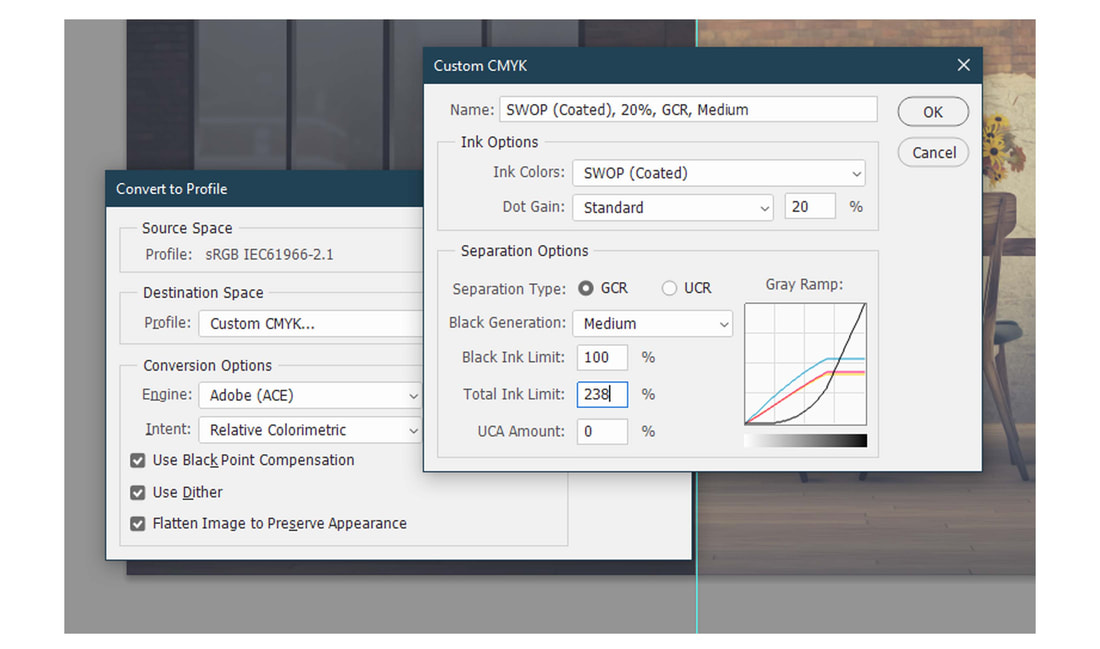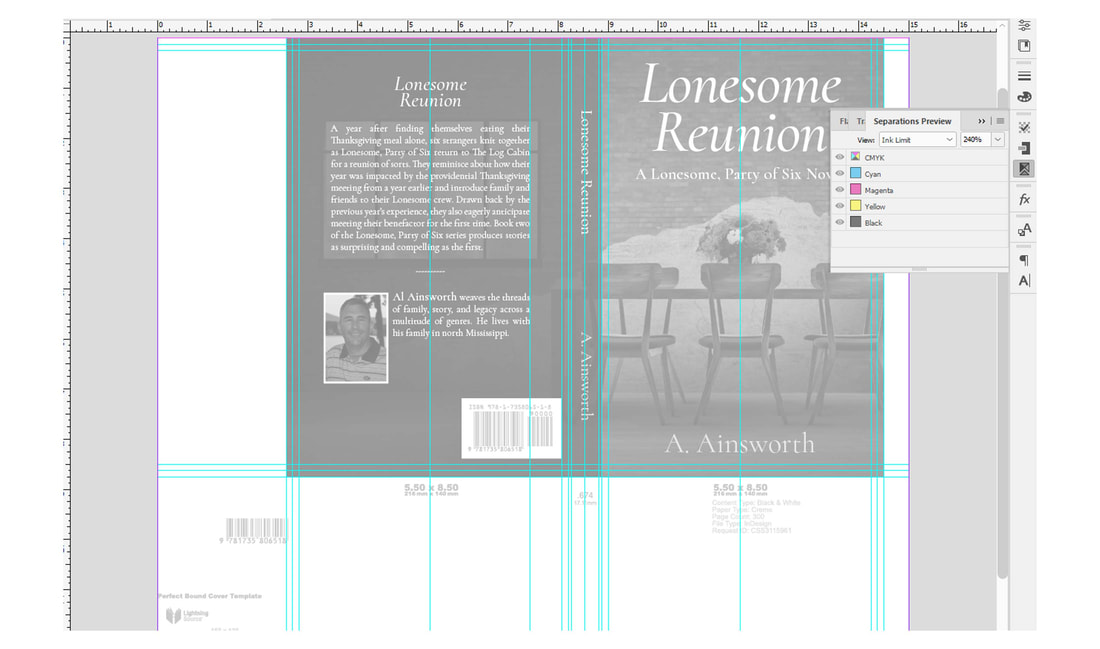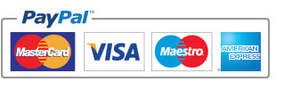|
For many authors Ingram Spark is their first choice when considering a print on demand service, their finished product always tends to be high quality and they offer very expansive distribution of author’s books. Each time we receive a completed book from Ingram we’re always impressed with how it’s been finished (especially when you compare it to some of the other more popular POD providers). The design and exporting process however is a little different to many other publishers, but it’s still pretty straightforward all the same, the main things that you’ll need to consider is in using one of their excellent templates and ensuring that the ink levels are adjusted to meet their stands of 240%. To get a template for your own book you will need to go to Ingram’s Cover Template Generator, here you’ll add the details for your book (you will need your ISBN), selecting either and InDesign file, IDML or PDF (we tend to use InDesign and the PDF) and then click on the submit button, it will then send you a template direct to your Inbox. These templates are very useful as you can build your book cover design on top of them, this ensures that everything stays within their safe areas and margins. Once you have your book cover created and placed within the layout of the template, you will need to check that the ink levels of your design, this you can check by going to Window > Output > Separations Preview, next, in the drop down box select Ink Limit and change the % to 240%, if any area is in red you need to adjust the source file for the art work (or elements within InDesign). If you are changing your source file/artwork in Photoshop, make sure you have a separate copy of the file saved, as you can lose the layers if adjusting the ink levels. To adjust the levels go to Edit > Convert to profile > change the Destination Space Profile to ‘Custom CMYK’ than change the Total Ink Limit to 238% (just go slightly under 240%), click on ‘ok’ and save the file separately. Go back to InDesign and relink your embedded file using the new version of your artwork which has just had the ink adjusted, now go back to the Separations Previewer and check again, you should find that the red areas have disappeared and all areas are in black and white (meaning the levels are fine). Now you can export as a PDF, this is very straightforward with Ingram as they want the PDF exported using the preset definitions for [PDF/X-1a:2001], so select this and hit export. You should now have a PDF which is ready to use with Ingram Spark, if you would like any help with this, we have created countless book covers for Ingram, get in touch with us today for further details.
0 Comments
Your comment will be posted after it is approved.
Leave a Reply. |
JD&JCategories
All
Archives
July 2024
All information within this website (including its blog) is published in good faith and for general information purposes only. JD&J Design LLC does not make any warranties about the reliability and accuracy of this information. Any action you take upon the information in this website is strictly at your own risk. JD&J Design LLC is not liable for any losses and/or damages in connection with the use of this site and information.
|