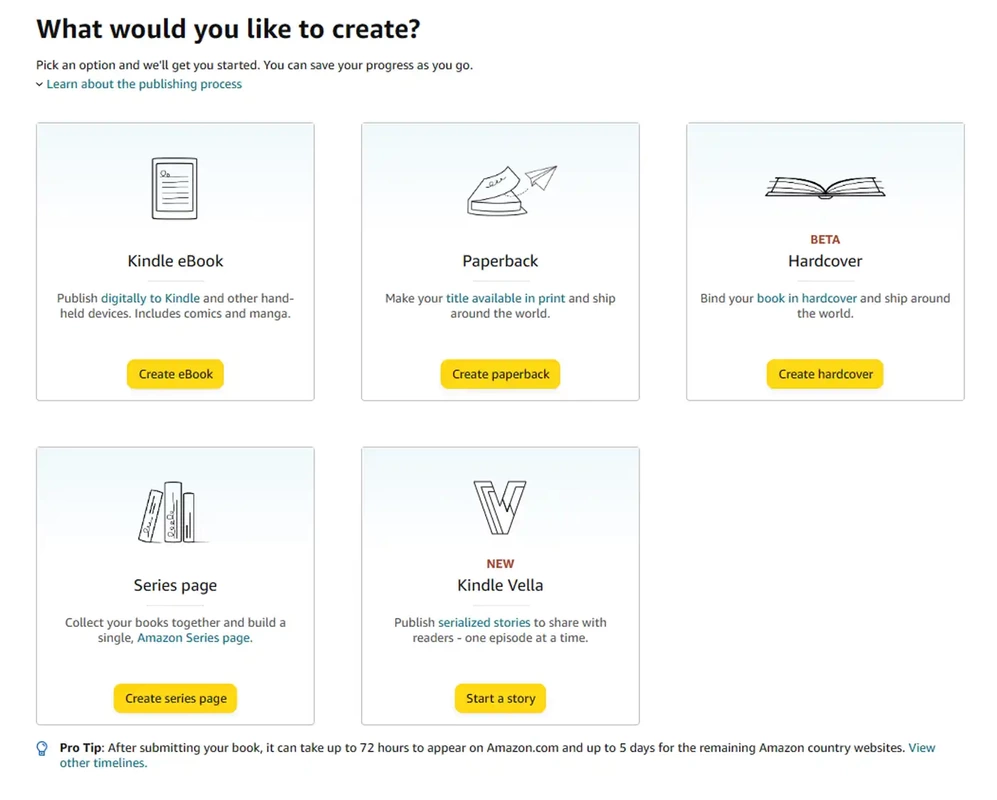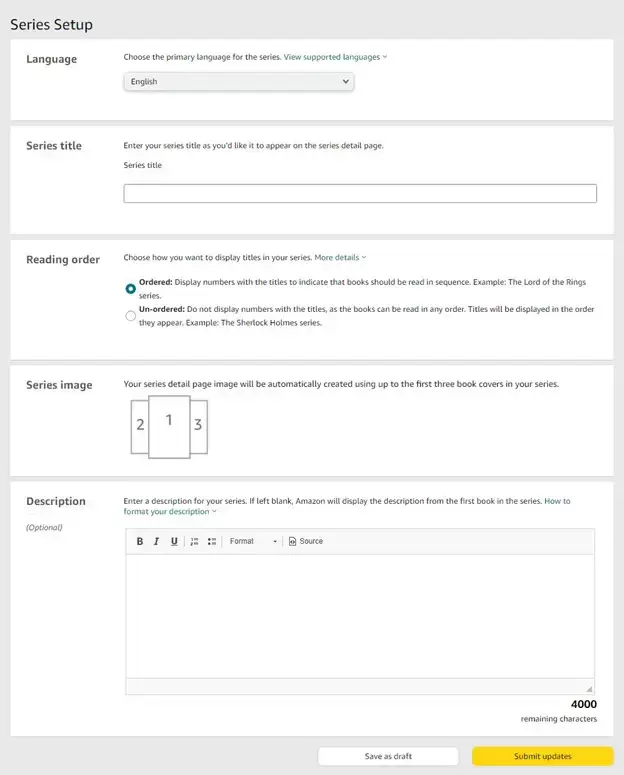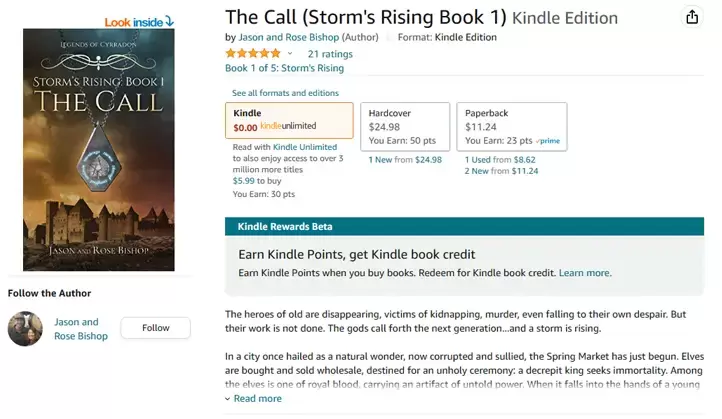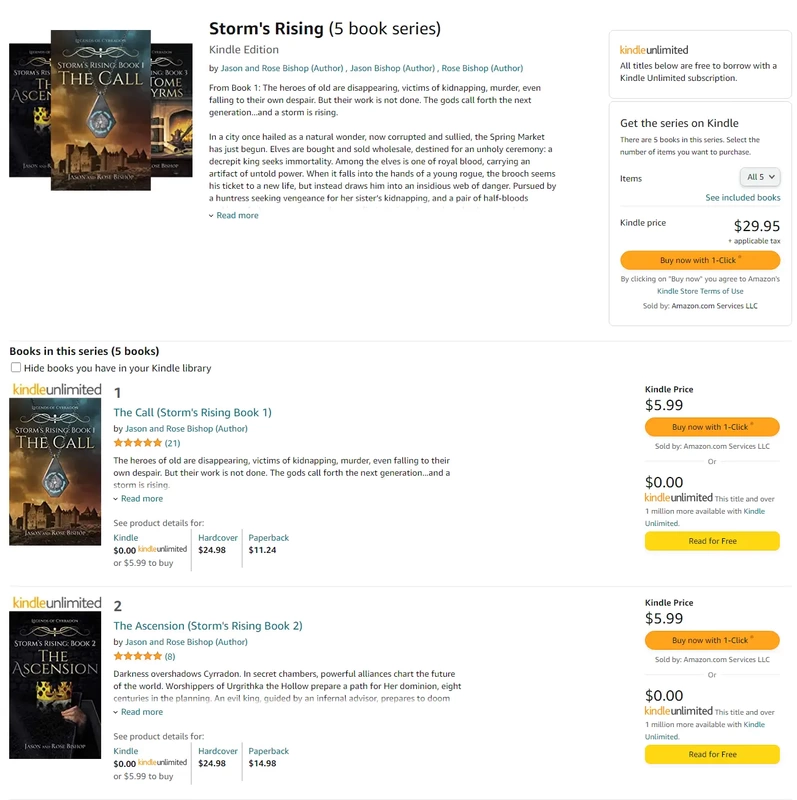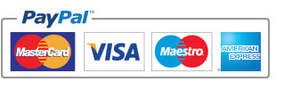|
For those prolific writers and authors amongst us, creating a series of books will be a highly likely and almost natural process, taking a passion for the written word and hopefully a great idea to extend across several volumes. What’s more, if you can create a series of books, KDP links them together within Amazon, and this is great because it really helps your readers to find more of your books, which in turn should help you in selling more and reach a larger audience. So, how do you create a series in KDP? The good news is that you don’t have to have the series of books completed yet, and you can create a series with eBooks, Paperbacks and hardback books, KDP allows you to add and remove books from a series at any time from within your KDP bookshelf. There are two ways of adding your book to a series within your bookshelf, this first is as follows: In your bookshelf, click on the yellow ‘Create New’ button, then click the yellow ‘Create Series Page’ This will then take you through to the series set up page where you can create your new series. Once you have the details filled out and are happy with it, click on ‘submit’ your series page will then be checked by KDP and should go live after 72hrs. Once it is live you can go back into your bookshelf and add titles to the series by clicking on ellipsis button next to each title and click ‘add to series’. The second way of adding a book to a series is again with the ellipsis button next to the specific title, you can then click ‘Add to series’ and choose ‘New Series’, this will now take you through the steps to set up your series page. Edit and adjust your series Once your series is live you can edit and update it quite easily via your KDP bookshelf, to edit the series, simply select the book you want to edit, click the ellipsis and select ‘manage series’, then ‘edit series’, you can now make your changes and finish by hitting ‘submit updates’. To adjust the details of your series you should find the book you want to make the changes to, click ‘manage series’ then ‘Edit series details’, make your changes and then click ‘Submit Updates’. You can also adjust the relationship of books within your series too, again find the relevant book you wish to update, click on ‘Manage series’ then scroll to the book you want to edit and click on ‘Series Actions’ next hit ‘Edit Series Relationship’ from here follow the steps to make the adjustments and hit ‘Done’ to confirm your changes. Add a new book Adding a new book to the series can be done by finding a book in the series itself, click on ‘manage series’ and from there click on ‘Create new title’, this will allow you to add a new book into the series. Setting the reading order You can set the reading order of your series so that the reader knows which book to buy next (as it relates to the story), or if it can be read in any order you can leave the series as unordered too. To adjust this, you simply go to your bookshelf, select a book in the series, then hit ‘manage series’, next click on the ‘edit book order’ this will display edit buttons next to the series titles, you can now edit the order number in which each book should be read. When done, click ‘update’ then ‘Save and Publish’. If you have a series with multiple authors you will need to contact KDP to get them to update this for you, currently you can’t edit this function within your bookshelf, so allow time for KDP to do this for you. Discounts? At the moment KDP do not allow you to discount an entire series of books when purchased in one go, this is a bit of a shame and something that we hope they change, as it would be a great promotion to offer your readers. Although, with ‘one-click’ buying, a reader can purchase your series of books in one go, but with a couple of limitations: up to 25 titles, more than two live titles and on eBooks only. How will your series page look? When it’s live with Amazon you’ll see the series name appear on your book’s sales page under the star ratings for each book, see below: When you click on this it takes you through to the series page, here you’ll see all of the books within the series, showing their book covers, short description, format options and buttons for ‘Buy now with 1-Click’ (for eBook), but you can click on the format you prefer to take you back to the relevant page and purchase as either a paperback or hardback for example. You’ll also notice that at the top of the series page it shows you the total price to buy all of the series in eBook and the 1-Click button to buy immediately. So, yes it does have some limitations when setting up a series with KDP, for example you can't offer series for low content or public domain books, but there are more advantages than not, so if you have a series and are publishing with KDP, it’s well worth considering setting it up for your books.
0 Comments
Your comment will be posted after it is approved.
Leave a Reply. |
JD&JCategories
All
Archives
July 2024
All information within this website (including its blog) is published in good faith and for general information purposes only. JD&J Design LLC does not make any warranties about the reliability and accuracy of this information. Any action you take upon the information in this website is strictly at your own risk. JD&J Design LLC is not liable for any losses and/or damages in connection with the use of this site and information.
|