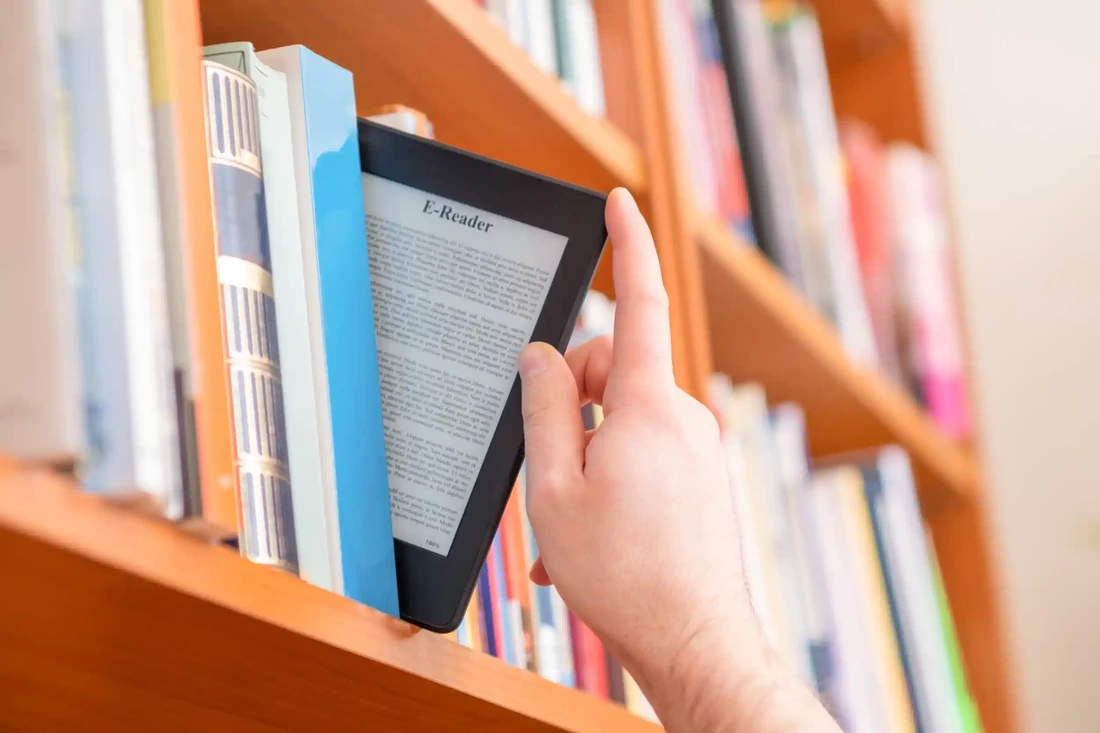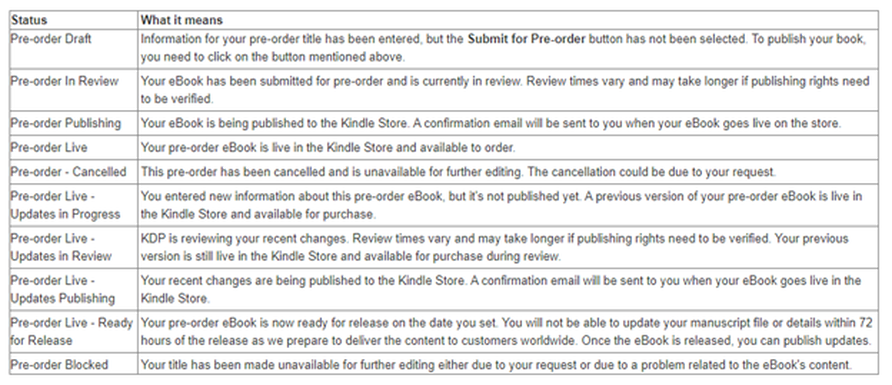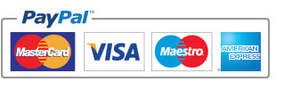|
Pre-launching an eBook is a great way to generate interest prior to publishing, it’s incredibly common for the major and even smaller publishers to do this, and it’s something that most self-publishing authors can and should consider doing too. If you are using KDP publishing for your book, they have a great option which you can use to set up pre-ordering, it allows you to sell your eBook to a reader up to a year before it’s actually released, a customer can order the book and it will then be delivered to them on the release date that you set. Once you’ve set up a book for pre-order, you’ll see a countdown timer within your book’s setup page, this keeps track of your release date and indicates when you need to have the final file for your book ready to upload (in order for your reader to receive it on time). So how easy is it to set up? Okay, it is worth noting that this option is currently only available for new KDP eBooks (pre-orders for printed editions are not available as of yet, the same goes for public domain eBooks too). To set up your eBook, you’ll need to go to your KDP Publishing bookshelf and click on the ‘+ Create’ button to create a new book and then select Create eBook, enter in the meta data details for your book and then at the bottom of the first page, you’ll see the option for Pre-orders, select the second option which is ‘Make my kindle eBook available for Pre-order’. Next, you’ll enter in the date that you want to release your book on. Next, click on ‘Save & Continue’ to get to the Kindle eBook Content page, under the option for manuscript you will upload the file of your eBook (this will be the version of your eBook that you actually want delivered to the reader). After this you can move on to setting up the rest of the details for your book, such as royalties etc. When you want to check the status of your eBook, simply go back to your bookshelf, click on “Continue Setup’ for your eBook, you’ll next see the time across the top of the page showing how much time you have left before the completed eBook needs to be ready. When you have the completed eBook ready Go back to your Bookshelf, next to the eBook you want to edit, click on the ellipsis button … and choose ‘Edit eBook Content’, next under ‘Manuscript’ you can upload your completed file, you can now follow the usual steps to complete and click ‘Submit for Pre-order’. It’s worth noting that if you don’t hit ‘Submit for Pre-order’ your changes and new file won’t be saved, which means you could miss the deadline, the pre-order gets cancelled, and you won’t be able to set up another pre-order for another year. You can see the KDP pre-order page here for further details. Also, when you go to your Bookshelf, KDP will normally keep you updated on the status of your pre-order book, you can see the full list of each status and what they mean below. Can you change the release date?
You can change the date, delay or even cancel the release date for your pre-order eBook, by going to your Bookshelf and editing the eBook details, go to the bottom of the page and under the ‘Pre-order’ section click on ‘Edit release date’ you can now alter and click ‘Save and continue’ then make sure you click on ‘Submit for pre-order’. What if you need to delay your launch? You can delay your launch date up to 30 days (once and without penalty) this applies to your whole bookshelf and not just the one book you need to delay, if you have to then delay for a second time you won’t be able to set up a new pre-order for one year (or extend existing pre-order dates). Your pre-ordering customers will receive emails telling them that your book is delayed, but this may not lead to a great experience for them or great reviews for you, so always try to be realistic with the initial dates you set. You can read further details on KDP’s deadlines and penalties here. What about canceling a pre-order? As mentioned above, you can cancel a pre-order completely from your Bookshelf and selecting Unpublish eBook (then following the prompts), however, you will be penalized, if you cancel your pre-order you won’t be able to set up another eBook for pre-ordering for another year. The launch itself When it gets closer to launch, KDP will start preparing your book to be delivered to customers 72hrs beforehand (worldwide), during this time, you won’t be able to make any changes (KDP’s customer service team also are unable to make adjustments to your book during this time too), but once it has been released you can make any adjustments at that point instead. KDP Publishing points out several times, that if you don’t upload your book on time, you will not be able to set up a pre-order for any eBook for another year, the same goes if you cancel your pre-order. It’s clear from KDP that they take the customer experience with pre-ordering books very seriously, so it is worth taking your time in setting up the option and ensuring that you can deliver your completed eBook file on time. Again, you can see their full details for Pre-orders here.
0 Comments
Your comment will be posted after it is approved.
Leave a Reply. |
JD&JCategories
All
Archives
July 2024
All information within this website (including its blog) is published in good faith and for general information purposes only. JD&J Design LLC does not make any warranties about the reliability and accuracy of this information. Any action you take upon the information in this website is strictly at your own risk. JD&J Design LLC is not liable for any losses and/or damages in connection with the use of this site and information.
|